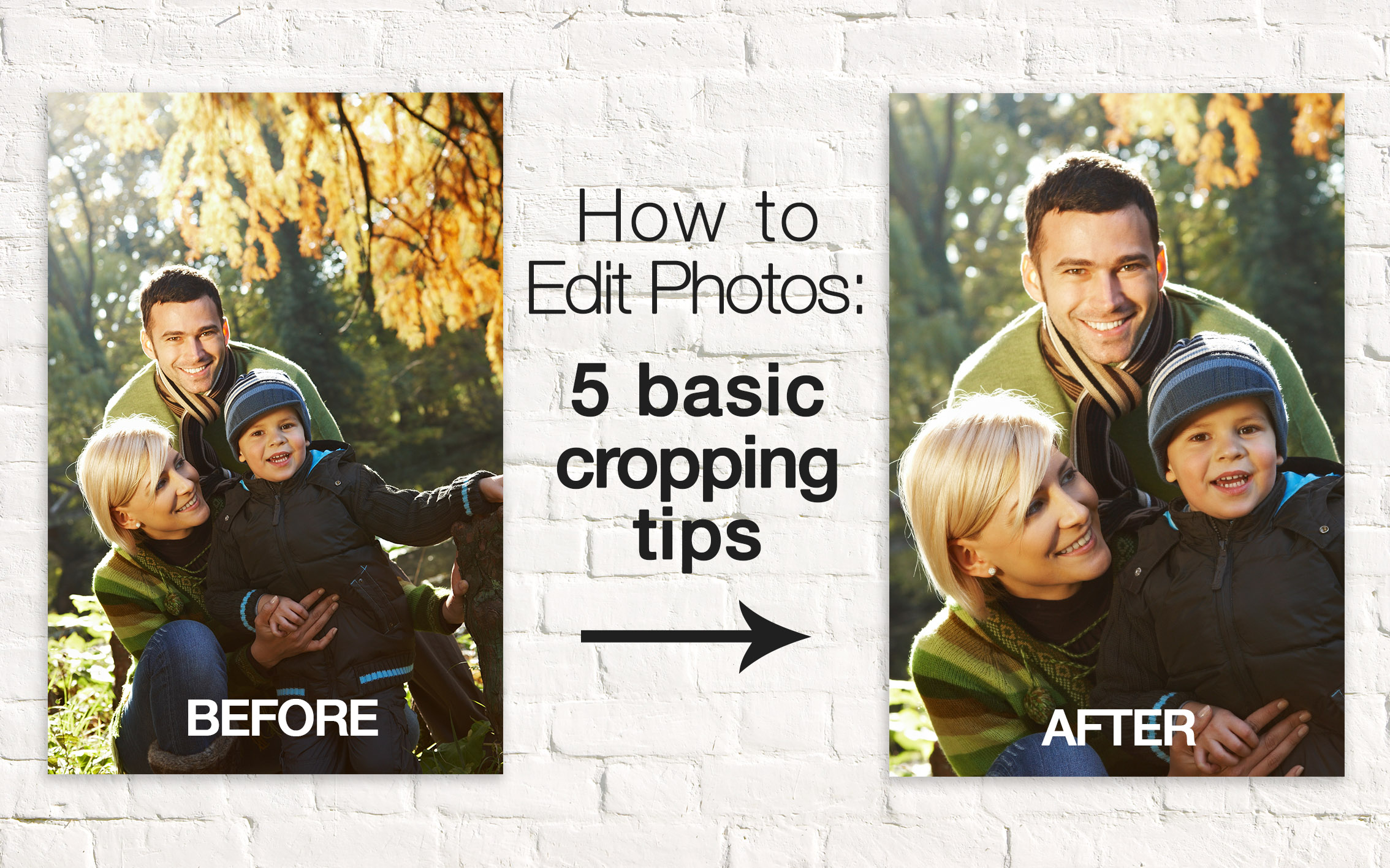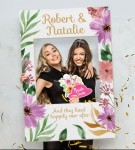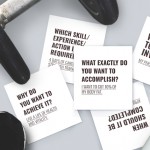You’ve got a ton of really nice photos, some with really angles, details, contrast and all that jazz. But take a closer look and you’ll find there’s a lot of things that can be considered unnecessary.
Here’s five basic tips on how to edit photos, cropping your images to give it that maximum impact.
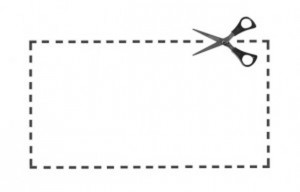
Rule of thumb when it comes down to how to crop a picture is asking yourself, does this particular segment of the photo contribute to the overall photo in any way? If no, crop it! More often than not, a lot of people include too much in their photos, and the focus of the image escapes us.
Cropping, as a fine tuning tool for a photo, can have a pretty dramatic effect on your pictures’ end result; especially for larger sized files. Refocus the attention, remove distractions, align balance and cover framing mistakes, essentially making good pictures stand out.
Heed some of the basics below on how to edit pictures and make your best moments better.
1. Framing Position
Even for pro photographers, shooting a nice, even and harmonious picture can get tricky at times. Uneven shots make it look messy, incomplete and even cramped up. Now obviously you can’t add in space (unless you photoshop it maybe?) but by cropping, you can manipulate the photo to make it cleaner and well adjusted.
The left photo shows the original but to give it more of an identity of its own, we’ve focused on the batter, cropping the sides to centre and focus on it more.

2. Remove Distractions
Another bit on keeping the focus on your centre of attention is to remove unnecessary distractions. While some elements may be contribute to details and adding value to the photo, most are clutter and should probably be removed.
Editing your photos to different formats is one way to could eliminate unwanted details.
We like this photo taken of the kids, but not too keen on the couple in the background. So we removed them from the equation, focused on the kids and tried out a square orientation on it.
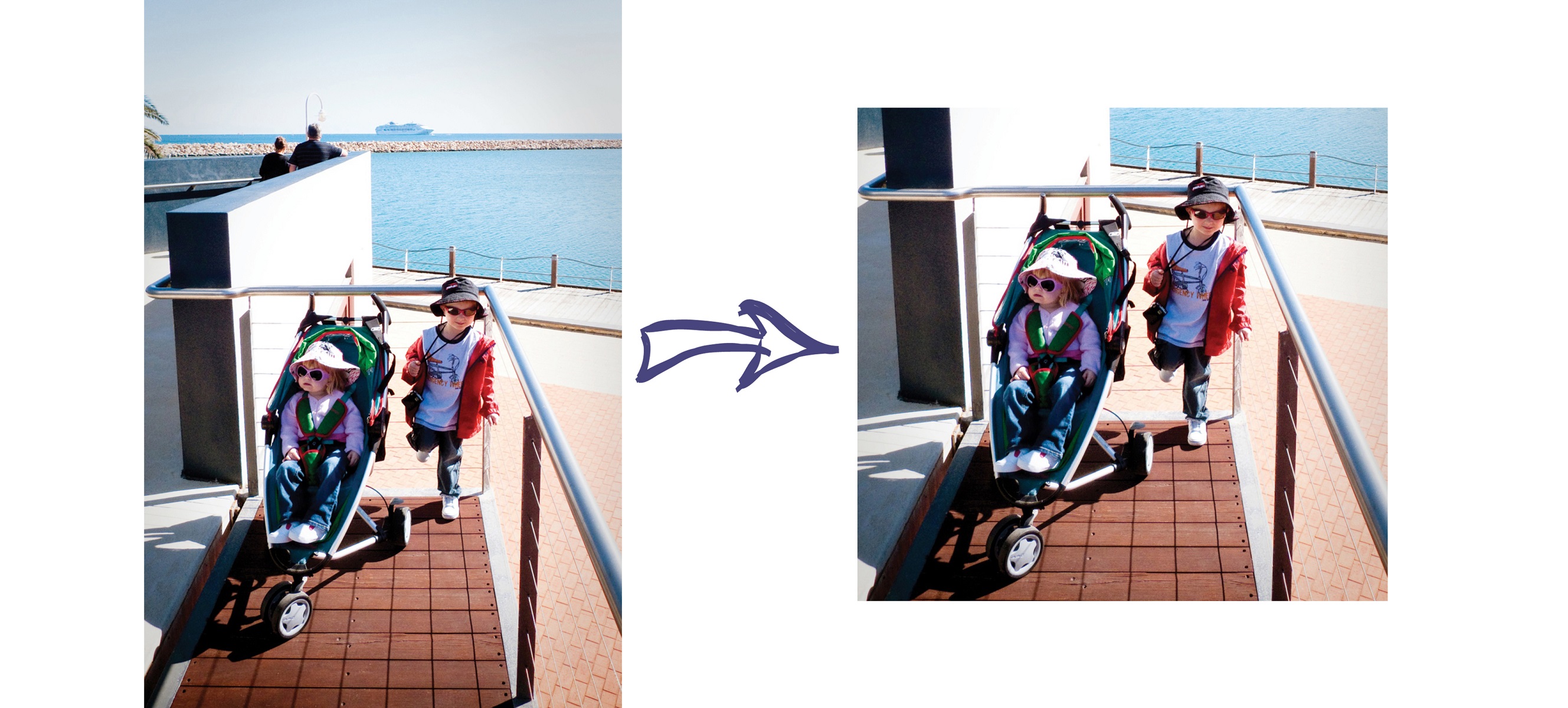
3. Have Balance
In the first point we mentioned having an even photo. It’s not so much on keeping your subject centred in the photo as it is balanced with plenty of room to breath, so be mindful when cropping to not get the borders too close to your subject.
Have a look below to see what we mean.
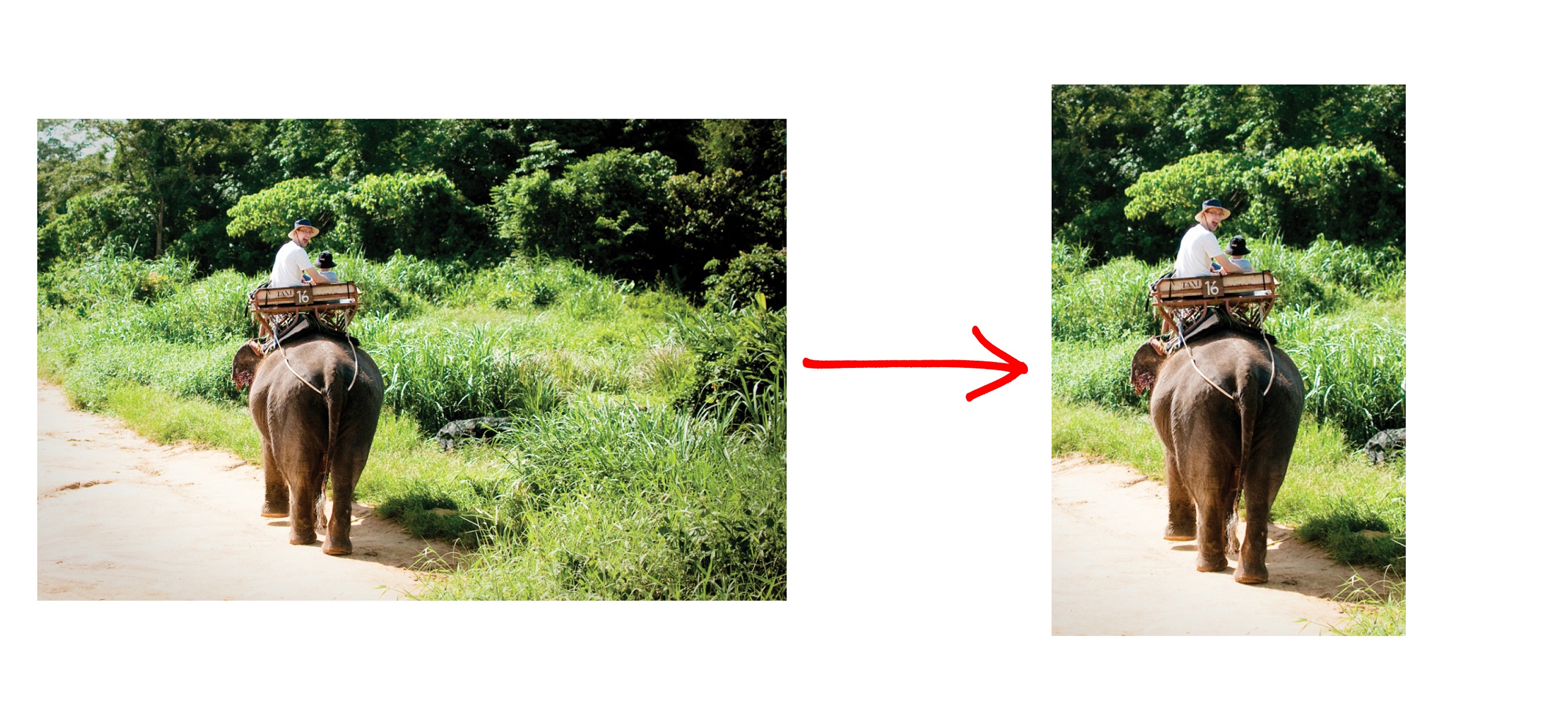
4. Tilted Images
A tilted image is when your horizon is slanted from one side to the other. It looks clumsy and comes off as a mistake. It may not seem like a big deal at first but it sets a strong impression upon adjustment.

5. Be Unconventional
It’s okay to be unconventional. Since digital printing is more flexible, it’s fine to edit it the way you want. That being said, photos have the versatility to adapt to online mediums, Photobooks and other various Photo Products.
Even for print, such as for standard sizes like a 4” x 6” 4R print, trends have moved away from actually having to fit in your photos perfectly to a more practical and even funky approach.
In other words, crop to accommodate the image, not print size.
Some things good to also note as you learn how to edit photos are…
- Keep copies. It’s always better to be prudent and keep a backup of the original in case you’re unhappy with an edit or change your mind on a different cropping direction.
- It’s okay to be greedy when cropping. Edit out unnecessary details that do not contribute to the picture.
- Each photo offers virtually infinite cropping possibilities, take your time and play around a little to test a few styles.
- Keep pixelation in mind, particularly when editing an image smaller. Enlarging it, depending on the file size, could result in distortion.
So now you know the basics on how to crop a picture. Learning how to edit pictures is like all other things, practice makes prefect. As you progress on, you’ll find that you’ll be investing less time on cropping as you start figuring out what kind to shots to take and what kind of final photos you want.
SUBSCRIBE to us now and get a FREE 6" x 6" Mini Softcover Photobook (40 pages) or 4R Prints (100 Pcs)!
If you require further assistance, please contact our Support Team at support[at]photobookworldwide.com (Please replace the [at] with @)