
Scrapbooking, or that method of mounting pictures and other mementos on a blank book, is an artful way to preserve personal and family history.
It traces its long, storied history to 15th century England, where another form of keeping remembrances called commonplace books was popular. People kept in these books their poetry, letters, and legal formulas, as well as tables of weights and measurements and other information they wanted to keep.
Photo taken from Sweet Shoppe Designs
When photography was invented and first developed in the 19th century, people began incorporating pictures into their scrapbooks. They also included other memorabilia like newspaper clippings.
Indeed, we have come far since those days, but the equally fun and useful art of scrapbooking remains a favorite pastime and recreational activity — even in this age of unstoppable digital advancements. In fact, if anything, these technological innovations have made scrapbooking a lot easier to do.
Photobook Worldwide’s “Stitches and Crafts” Readybook is designed for scrapbooking
One way to mount a scrapbook project with the aid of technology is by making one in the form of a photo book. Yes, that’s right, you can make your own scrapbook by using our Photobook Designer Software and publishing it with us. Here’s how you can do that:
Using the Existing Scrapbook Items
First, if you haven’t already downloaded our free software, download the Photobook Designer software designated for your country. Please select the country of your residence by clicking on the “Select Country” at the top right hand corner of the website.e. Once the software is up and running and you’ve chosen what type of photo book you want for your scrapbook, you will be led to a page where you will be designing your project. On the lower portion of the page you can find the “Scrapbook” tab, under which you will see the readily available scrapbook items that you can already use. Just drag and drop them onto your photobook project like you would your photos.
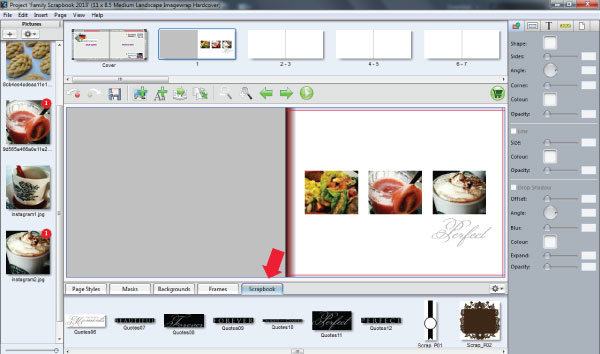
Using Freely Available Scrapbook Item
In case you want a wider selection of scrap items for your project, you can download additional ones from websites dedicated to the art. We found a number of sites that offer free creatively designed scrap items, from alphabets, embellishments and even papers and other goodies. Below are some interesting ones we found, do share with us if you know of other similar sites :-
When you have downloaded your items of choice, you can add them to the existing available Scrapbook items by clicking on the setting button (as per image below) and click on “Add”. You can then choose the files from your computer and add them into the list of available Scrapbook items. You can then insert the items into your project by simply dragging and dropping them like your photos onto the desired pages.
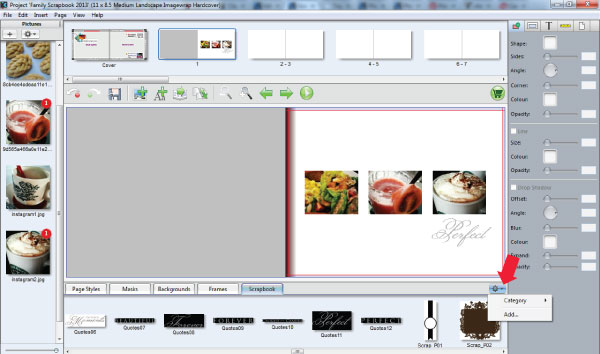
From here, you can design your scrapbook with ease and exactly the way you have envisioned it, thanks in no small measure to technology. But it sure is good to know that in addition to being wonderfully designed, your scrapbook is also of archival quality, wouldn’t you agree? It will last a lifetime, and that’s the Photobook guarantee.
With that said, we hope you have a lot of fun making your scrapbook with us. This week, we have a special 60% promotion for the Large Square Debossed Photobook (NOTE: Promotion has ended) and you can immediately start the scrapbooking fun with this great promotion!
Happy photobook making!
NOTE : The above promotion has ended
SUBSCRIBE to us now and get a FREE 6" x 6" Mini Softcover Photobook (40 pages) or 4R Prints (100 Pcs)!
If you require further assistance, please contact our Support Team at support[at]photobookworldwide.com (Please replace the [at] with @)
Comments
6 Responses to “Scrapbooking in the Digital Age: How to Use Photo Books for Your Scrapbooks”


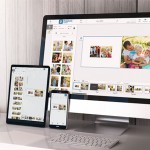
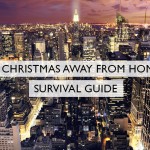
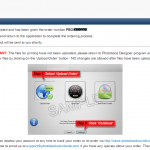
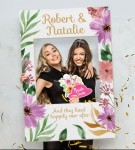

THANK YOU! I have always wanted to know how to do this and could never figure it out. Thanks for including some sites as well as I have never been able to find one that has much variety.
Hi Helen,
We are glad that you find this tip useful in your photobook making journey. Stay tuned for more tips on creating wonderful photobooks as keepsakes.
hi. is there a way to put a shadow on the scrapbook elements that does not look like a square/rectangle? i mean, a shadow that would follow the natural pattern of the element i’m adding to the pages. thanks.
Hi Joy,
Unfortunately, the “Drop Shadow” function in the software only works for square & rectangle. If you are familiar with the use of Adobe Photoshop, I highly suggest using that to create the page and then importing the page into the Photobook Designer.
Hope this helps.
thanks. i hope in future upgrades it would be possible i’ve been putting shadows by photoshop first before importing it to the photobook designer. it is quite tedious though. by the way, i have a voucher that is expiring by the end of august. is there a way to have it extended even for just a month? our pc is not working and all photos are stored there
i’ve been putting shadows by photoshop first before importing it to the photobook designer. it is quite tedious though. by the way, i have a voucher that is expiring by the end of august. is there a way to have it extended even for just a month? our pc is not working and all photos are stored there 
Hi Joy,
Noted on your remarks with regards to the shadow function in the Photobook Designer.
For your expiring voucher, you can email our support team at support[at]photobookworldwide.com and they will assist you in extending your voucher.
Have bookmaking!